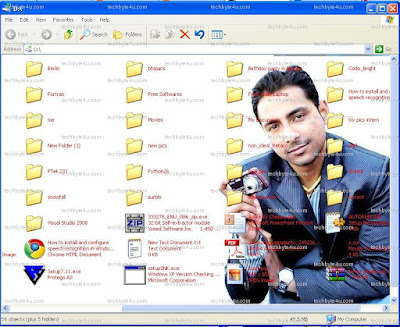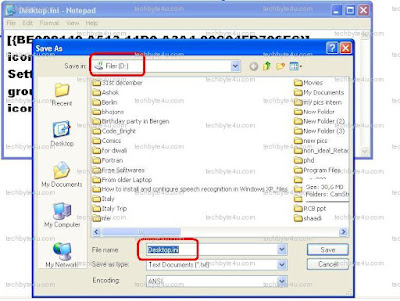Hey Friends,
New folder.exe
virus is the most irritating virus. It infects your every folder and
creates a useless folder with the name New Folder or with the same name
of your folder. This folder is itself a replicating virus in form of
executable files.
This virus will also disable your task manger, Folder Options, RegEdit so that user is unable
to disable this virus
Manual steps to remove this virus:-
Step 1: Cut Supply line
1. Search for autorun.inf file.... right click>properties> un-check the read only option..... Now Open this file in notepad and delete everything and save the file.
2. Now Again make the file read only.... so that the virus could not get access again.
3. Go to start > run and type msconfig and click ok
4. Go to startup tab look for regsvr and uncheck the option click OK.
5. Click on Exit without Restart, because there are still few things we need to do before we can restart the PC.
6. Now go to control panel> scheduled tasks and delete the At1 task listed their.
Step 2: Get registry access back
1. Go to start > run and type gpedit.msc and click Ok.
If you are Windows XP Home Edition user you might not have gpedit.msc in that case download and install it from Windows XP Home Edition: gpedit.msc and then follow these steps.
2. Go to user’s configuration> Administrative templates> system
3. Find “prevent access to registry editing tools” and change the option to disable.
4. Once you do this you have registry access back.
Step 3: Del the Virus Files from registy
1. Go to start > run and type regedit and click ok
2. Go to edit> find and search for regsvr.exe,
3. Delete all the occurrence of regsvr.exe; remember to take a backup before deleting.
Note: regsvr32.exe is not to be deleted. Delete regsvr.exe occurrences only.
4. At
one ore two places you will find it after explorer.exe in theses cases
only delete the regsvr.exe part and not the whole part. E.g. Shell = “Explorer.exe regsvr.exe” the just delete the regsvr.exe and leave the explorer.exe
Step 4:Del some remaining Virus's Files
1. Click on start>search> All files and folders.
2. Type “*.exe” as filename to search for and Click on ‘when was it modified ‘option and select the specify date option and Type from date as 1/31/2008 and also type to date as 1/31/2008 press Search.
3. Once search is over select all the exe files and shift+delete the files, caution must be taken so that you don’t delete the legitimate exe file that you have installed on 31stJanuary.
4. Also find and delete regsvr.exe, svchost .exe (notice an extra space between the svchost and .exe)